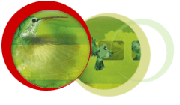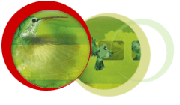After Effects 5.5
After Effects 5.5
Training | Global CBT's
After Effects 5.5 TRAINING
6 CD-Rom's
Description of Course Content |
 Apple-Mac
Apple-Mac
&
IBM Compatible |
Level 1 | Project Window
Importing Elements
Project Window Properties
Creating Folders
New Composition
Composition Window
Magnification & Zones
Take Snapshot Color Channels
Region Of Interest
Layer Wire frames
Timeline Window
Current Time Marker
Adding Layers
Changing Layer Order
Duration Bars
Render Window
Render Queue
| Render Settings
Output Module
Post Rendering
Basic Animation
Adjusting Composition Settings
Layer Positioning
Basic Scale & Opacity Settings
Basic Position & Rotation Settings
Solids
Creating Solids
Solid Shapes
Layer Editing Window
Using The Pen Tool |
Level 2 | Basic Animation
What Can Be Animated?
What is a Keyframe? / Basic Keyframing
Simple Position Animating
Shying Layers
More on Solids
Drawing Solids
Bezier Curves
Duplicating Layers / Renaming Layers
Quality Settings
Working with Keyframes
More Complex Position Animating
Animating Rotation
Keyframe Navigator
Trimming Layers | Special Keyframing Techniques
Animating Opacity
Copying Keyframes
Adjusting Keyframes
Roving Keyframes
Text
Creating Text
Creating Drop Shadows and Animating Effects
Animating Text
Shearing
Helpful Techniques
Markers
Placeholders
Using Proxies
Save As
|
Level 3 | Working with Anchor Points
Other Ways to Adjust the Anchor Point
Anchor Points and Rotation
Animating Anchor Points
Special Motion Functions
Motion Blur
Acceleration
Stretching Layers
Frame Blending
Transparencies
Working with Alpha Channels | Taking Alpha Channels to the Next Level
Effective Use of Masks
Advanced Masking
Mask Animations
Multiple Masks on One Layer
Mattes
Track Mattes
Animated Track Mattes
Keying
Color Keying
Luminance Keying
|
Level 4 | More Advanced Composition Work
Nested Compositions
Pre-Compose Command
Transfer Modes of Light
Soft Light
Hard Light
Darken
Lighten
More Transfer Modes
Add
Multiply
Screen
| Standard Special Effects
Blur and Sharpen
Brightness and Contrast
Tinting
Advanced Effects
Posterize
Cross Fades
Lightning Effects
Transitions
Wipes
Block Disolves
Venetian Blinds |
Level 5 | Stylized Images
Brush Strokes
Embossing
Mosaic
Noise
Distorted
Warps
Bulge
Smear
Spherize
Time is of the Essence
Managing the Work Area for Better Work Flow | Lifting and Extracting
Hold On Frame
Simulations
Particle Playground
Shatter
Working with Audio and Video
Video Filters
Audio Effects
Bass & Treble
Reverb
Stereo Mixer
Backwards |
Level 6 | Working with 3D
3D Perspective
Introduction to 3D Scenes
Cameras
Creating in 3D
Misc. Composition Tricks
Pan Behind
Advanced Layering Tricks
Save Ram Preview
Adjustment Layers
Creating Adjustment layers
Working with Adjustment Layers | Panels
Parent
Keys
Duration
Stretch
Creating Expressions
Using Expressions
Finishing Up
Rendering GIFs and TIFs
Image Stabilizer
Motion Tracking
|
 After Effects 5.0
After Effects 5.0
Training | After Effects 5.0 Training
6 CD-Rom's |
 Apple-Mac
Apple-Mac
&
IBM Compatible |
Level 1 | Project Window
Importing Elements
Project Window Properties
Creating Folders
New Composition
Composition Window
Magnification & Zones
Take Snapshot Color Channels
Region Of Interest
Layer Wire frames
Timeline Window
Current Time Marker
Adding Layers
Changing Layer Order
Duration Bars
| Render Queue
Render Settings
Output Module
Post Rendering
Basic Animation
Adjusting Composition Settings
Layer Positioning
Basic Scale & Opacity Settings
Basic Position & Rotation Settings
Solids
Creating Solids
Solid Shapes
Layer Editing Window
Using The Pen Tool |
Level 2 | Basic Animation
What Can Be Animated?
What is a Keyframe? / Basic Keyframing
Simple Position Animating
Shying Layers
More on Solids
Drawing Solids
Bezier Curves
Duplicating Layers / Renaming Layers
Quality Settings
Working with Keyframes
More Complex Position Animating
Animating Rotation
Keyframe Navigator
Trimming Layers
| Special Keyframing Techniques
Animating Opacity
Copying Keyframes
Adjusting Keyframes
Roving Keyframes
Text
Creating Text
Creating Drop Shadows and Animating Effects
Animating Text
Shearing
Helpful Techniques
Markers
Placeholders
Using Proxies
Save As
|
Level 3 | Working with Anchor Points
Other Ways to Adjust the Anchor Point
Anchor Points and Rotation
Animating Anchor Points
Special Motion Functions
Motion Blur
Acceleration
Stretching Layers
Frame Blending
Transparencies
Working with Alpha Channels
| Taking Alpha Channels to the Next Level
Effective Use of Masks
Advanced Masking
Mask Animations
Multiple Masks on One Layer
Mattes
Track Mattes
Animated Track Mattes
Keying
Color Keying
Luminance Keying
|
Level 4 | More Advanced Composition Work
Nested Compositions
Pre-Compose Command
Transfer Modes of Light
Soft Light
Hard Light
Darken
Lighten
More Transfer Modes
Add
Multiply
Screen | Standard Special Effects
Blur and Sharpen
Brightness and Contrast
Tinting
Advanced Effects
Posterize
Cross Fades
Lightning Effects
Transitions
Wipes
Block Dissolves
Venetian Blinds
|
Level 5 | Stylized Images
Brush Strokes
Embossing
Mosaic
Noise
Distorted
Warps
Bulge
Smear
Spherize
Time is of the Essence | Managing the Work Area for Better Work Flow
Lifting and Extracting
Hold On Frame
Simulations
Particle Playground
Shatter
Working with Audio and Video
Video Filters
Audio Effects
Bass & Treble
Reverb
Stereo Mixer
Backwards |
Level 6 | Working with 3D
3D Perspective
Introduction to 3D Scenes
Cameras
Creating in 3D
Misc. Composition Tricks
Pan Behind
Advanced Layering Tricks
Save Ram Preview
Adjustment Layers
Creating Adjustment layers
| Working with Adjustment Layers
Panels
Parent
Keys
Duration
Stretch
Creating Expressions
Using Expressions
Finishing Up
Rendering GIFs and TIFs
Image Stabilizer
Motion Tracking
|