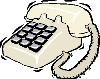| What is Microsoft's Product "PowerPoint XP"?
With Microsoft® PowerPoint® 2002 you get everything you need to organize, design, and deliver powerful presentations.
PowerPoint is a presentation graphics package which allows the user to create overhead transparences, 35 mm slides or on-screen presentations. In PowerPoint, all the slides, the outline, the speaker's notes, and the handouts which make up a presentation.
PowerPoint is built around a slide metaphor. Each single unit seen by the audience is a slide. Presentations can be created using a variety of slide layouts, some with text and object placeholders.
|